The Best Way To Use A Solid State Drive SSD
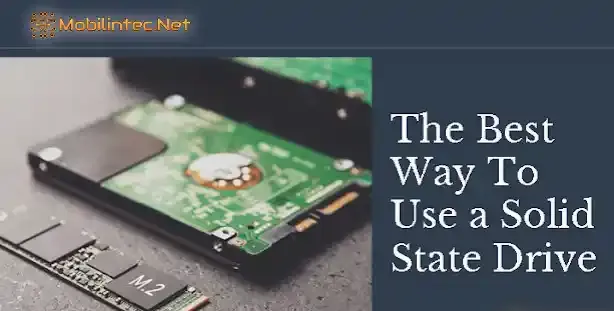
I’d Like To Get The Speed Everyone Says Solid State Drives provide, but I Don’t Want To Spend A Fortune On That! What Do I Do?
It’s no surprise that solid-state drives outperform traditional hard drive disks in almost every department. There’s no doubt SSD is the storage we’ll be using almost exclusively in the future. However, the price tag on the SSDs can be a little bit frightening for some.
The price per GB ratio generally is 10-20 times higher for SSDs than for traditional hard drives and it’s going down very slowly. Not good!
With prices like that, it’s unlikely we will be moving our MP3, photos, and movie collections to sold state disks anytime soon (unless you’ve got a few grand to spare). However, there’s a special place for SSD where it shines and the price tag seems almost reasonable – a boot drive.
Here’s a breakdown of what should go on an SSD and what should be left on an HDD for an average computer user.
What you should have on an SSD:
1. Operating System
This makes sure your system boots, shuts down, and operates very fast.
Make sure your browser’s cache file and system’s swap file are located on an SSD as well. If you have any heavy files in the My Documents folder (images, music, videos) – move those to HDD. Leave the docs on SSD – they don’t take much space but large excel spreadsheets take less time to open from an SSD.
2. Your apps (with a few exceptions)
To get all the benefits of a solid-state drive you need to install your commonly used apps on an SSD. The only exception will be your GAMES as most modern games require a lot of space (I would leave 1 or 2 games I play most often on the SSD and move the rest to HDD) AND any kind of professional software that has a MULTI-GB LIBRARY, for example, samples library for music creation software, in which case I would leave it on HDD UNLESS you’ve got a lot of money and need the ultimate speed.
3. A special folder for the files you’re currently working on
This is something I’ve found to work wonders for me and I highly recommend you try the same – create a special folder on your solid-state drive for the files you’re currently working on. Call it something like “Current Stuff”. This is where you will be putting the current files you’re working on right now – Photoshop PSD/RAW files, music samples that you’re working on within a sequencer, etc.
When you want to do some serious work like editing some photos in Photoshop, copy those photos from your HDD to this folder on the SSD. Once done working with this file, just save the resulting files to your HDD and empty the “Current Stuff” folder (remember, you have copied the original files from your HDD, so they are still intact in their original location).
When you working on a picture in Photoshop, for example, having this picture on an SSD disk makes editing and applying effects quite a bit smoother and the whole process becomes more enjoyable as you see the results of your work a lot faster.
Read Also: 8 Differences Between SSD And HDD Hard Drives You Should Know
